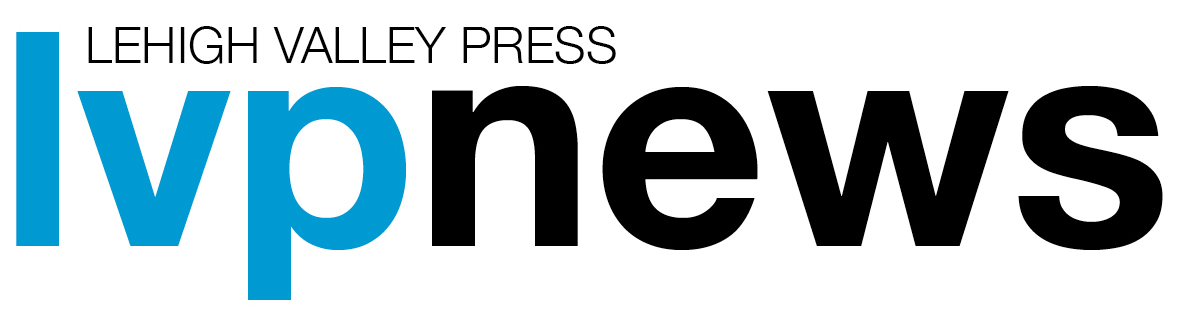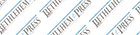Transmitting super-large files
Q. I have approximately 100 pictures from a vacation that I'd like to send to others. Any suggestions for a program I should use for this?
A. "Sending" photos to me means transmitting them, in which case it would be via email. One word of caution: Unless you know your intended recipients very well, that's a lot of photos to inflict upon anybody. It's been my experience that the level of viewer interest is in inverse proportion to the number of photos being shared.
The best thing to do is to compress (ZIP) those 100 photo files into one humongous file, then use a service such as TransferBigFiles.com or MailBigFile.com. Using either service, you can upload your gonzo file to a secure area. The site will then provide a link to your designated recipients that they can click to download your file, thus circumventing any ISP-based file-size restrictions. Both sites offer free and paid services, so be sure to read about each one on their respective sites.To compress (ZIP) all your photo files into one huge file, click to select (highlight) all the files you want to ZIP. Right-click the highlighted files and select Send To Compressed (zipped) Folder. A .ZIP file containing all your photo files will be created. It is this ZIP file you will send. Your recipients will simply need to right-click, select Extract and select a location for the files on their computer.
If, however, by "send" you mean you would like to share your vacation photos in an online album that your invitees can then peruse, any of the popular online album-hosting sites such as Snapfish.com, Shutterfly.com or Flickr.com will serve that purpose quite nicely.
Q. I use the BCC field when sending mail to multiple recipients. When I later want to review the folks to whom I sent an email, my Outlook 2007 Sent Items folder only shows me as the To: recipient, but not the people I sent BCCs to. Is there some way to check BCCs after sending?
A. Double-click to display the message full size in the Sent Items folder in Outlook 2007 and you will see the BCC recipients in the header of each message.
Q. Why, when I try to type "char map" (for Character Map) in Start Run, do I get a message saying that Windows cannot find it? How can I get to the Character Map?
A. There should not be a space in the command line entry, so type "charmap," not "char map," without the quotes. You can also get to it (depending on the version of Windows) by clicking Start Programs Accessories System Tools Character Map.